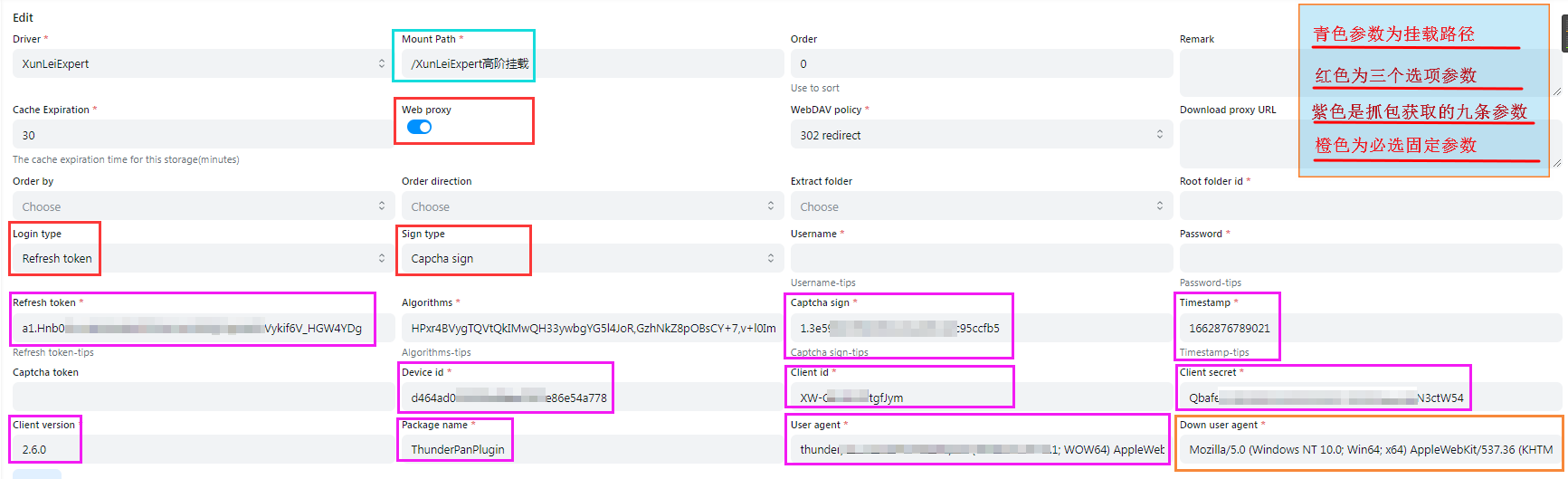Thunder Cloud Disk
Thunder Cloud Disk
Tips
Please use Thunder directly instead of ThunderExpert if you are not good at it.
ThunderExpert mainly provides more free settings and realizes more login methods
Thunder
username
That is, the mobile phone number, email, and username used for login (there is a probability that you cannot log in, you need to try)
- You need to bring the
+86area code, for example +8613722223333 fill in like this
password
password for login
CaptchaToken
Need verify: {url} may appear when logging in or uploading, please visit the link in the error to complete the verification and get CaptchaToken (verification code)
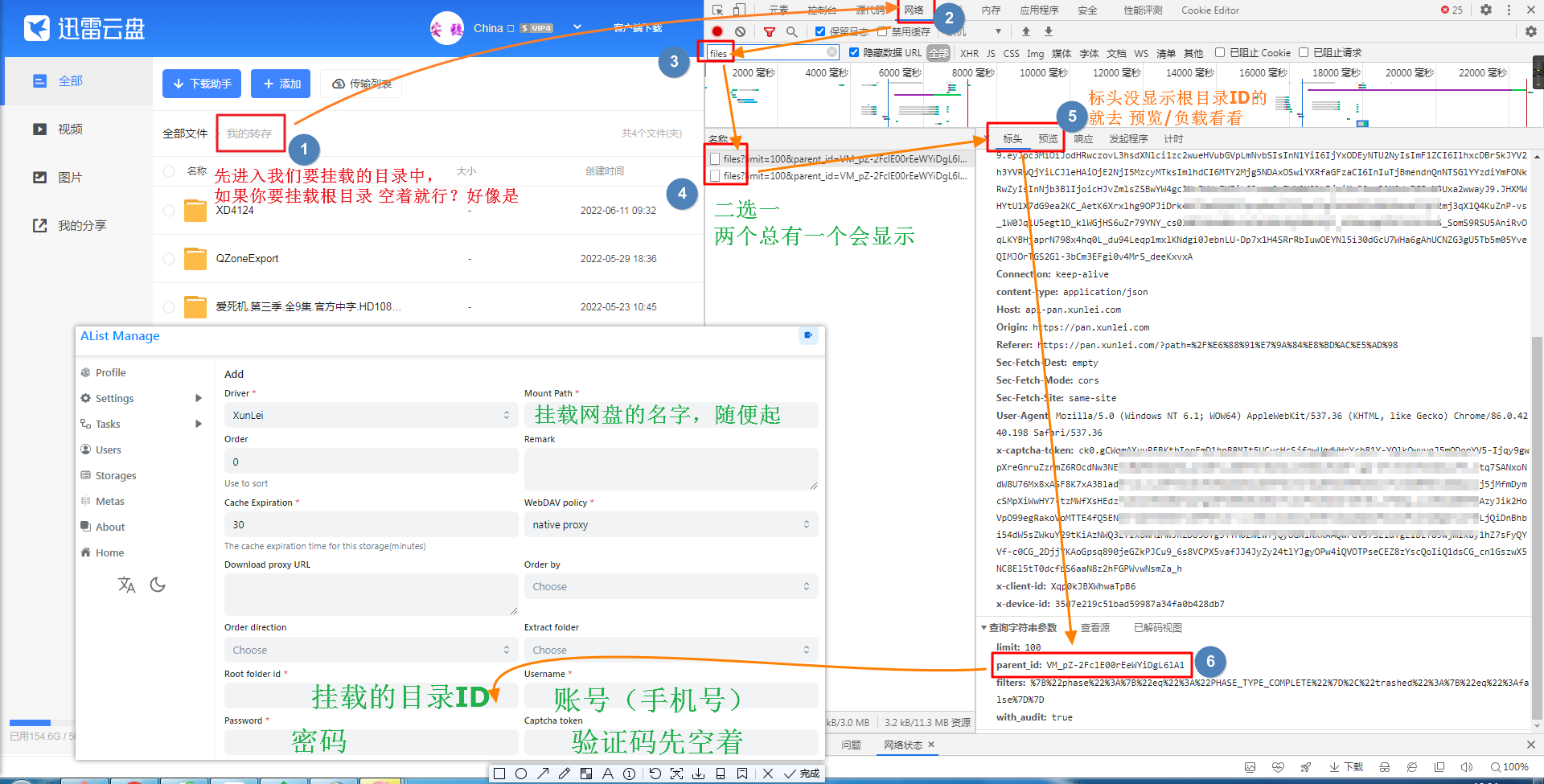
Fill in the mount directory ID account password and save it, there will be a big lump in the upper right corner (cannot be copied),
Let's go back to adding an account to copy from Https to the end to a new window to get the verification code parameter (CaptchaToken)
See the image below to add
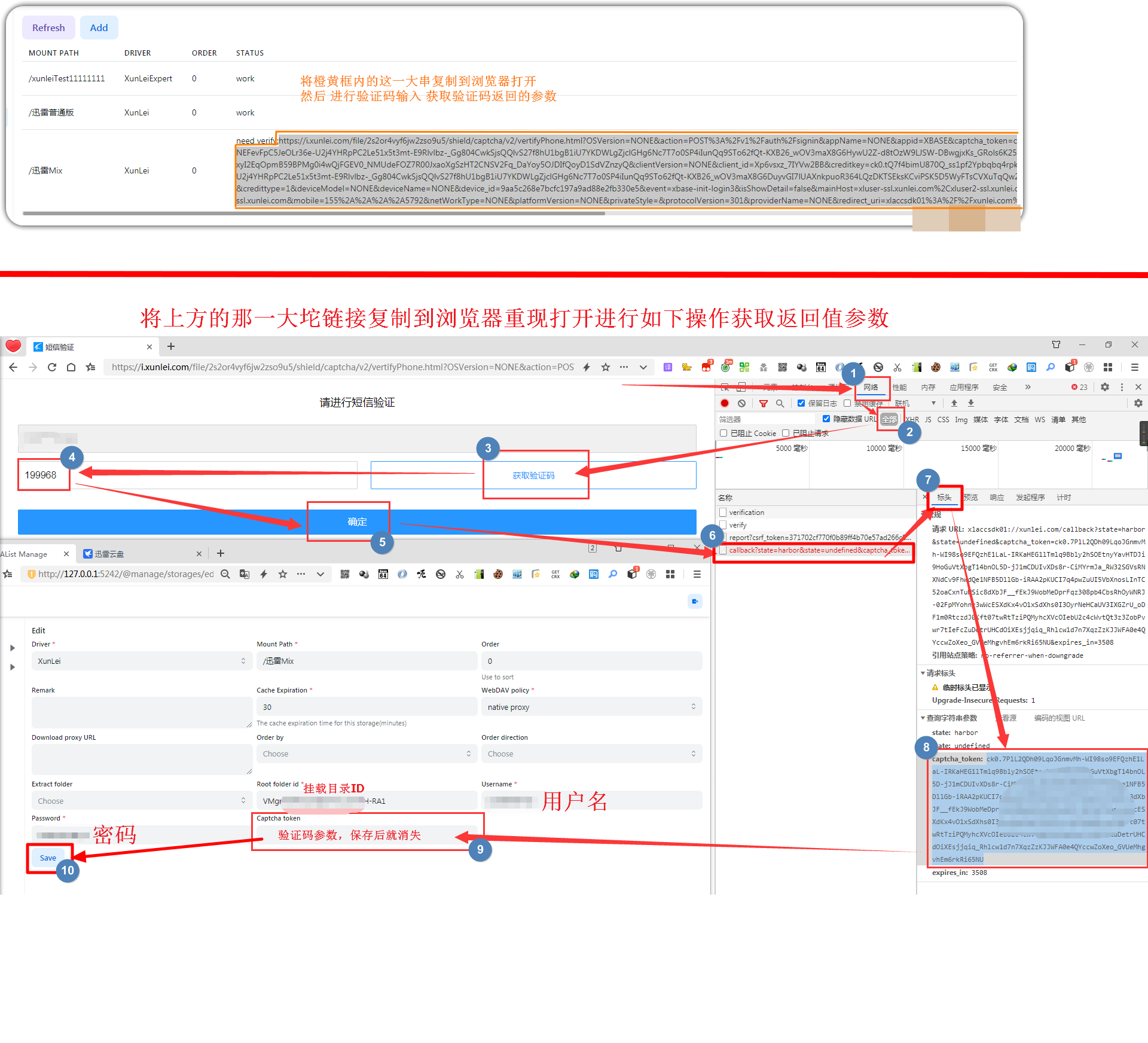
The default download method used
ThunderExpert
Tips
If Xunlei needs to download, you must specify UserAgent (same as DownUserAgent below) Or use the proxy function in this program to transfer.
Login Type
When selecting User, you only need to fill in the username and password
- User You need to bring the
+86area code, for example +8613722223333 fill in like this
Recommended: Just fill in RefreshToken when selecting RefreshToken
Signature Type
When selecting Algorithms, just fill in the Algorithms (it is difficult to obtain, and needs to be reversed)
Recommended: Only fill in CaptchaSign and Timestamp when selecting CaptchaSign
//signature algorithm
str = ClientID + ClientVersion + PackageName + DeviceID + Timestamp
for (Algorithm in Algorithms) {
str = md5(str + Algorithm)
}
CaptchaSign = "1." + str
Login type and Sign type recommended options
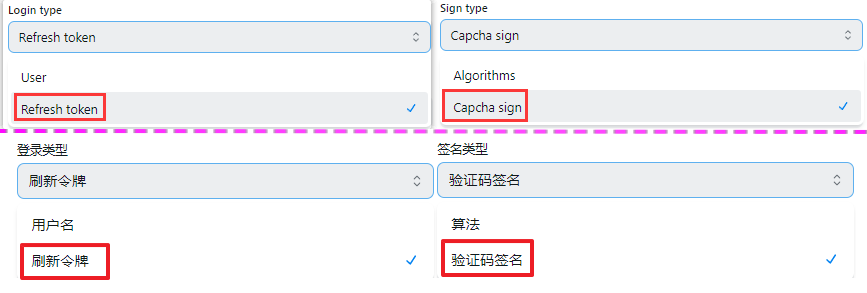
DeviceID
The value calculated by md5 is used to determine the logged in device
ClientID, ClientSecret, ClientVersion, PackageName
It is related to the signature, fill in according to the actual situation
UserAgent
UserAgent used by API requests, may be inaccessible or speed limited if the setting is incorrect
DownUserAgent
The User Agent used for downloading, if the setting is wrong, it will not be downloaded (it will be used when the agent is turned on) Fixed parameters: Mozilla/5.0 (Windows NT 10.0; Win64; x64) AppleWebKit/537.36 (KHTML, like Gecko) Chrome/67.0.3396.99 Safari/537.36
Key data acquisition process
Obtain Xunlei request data through network analysis tools (packet capture tools) --- Please read the following information carefully
Open Xunlei and log in to your account (the picture below uses the PC client to operate, and the web terminal is also available)
Included in the request https://xluser-ssl.xunlei.com/v1/shield/captcha/init CaptchaSign, Timestamp, DeviceID, ClientID, ClientVersion, PackageName, User-Agent
Note: After obtaining the information of the two pictures, slowly select the data from the two data captured and fill in it
After logging in to Thunder and opening the packet capture tool, it is possible that the information of v1/shield/captcha/init cannot be immediately obtained at this time.
Do not close the Xunlei PC client and the packet capture tool, just wait, it will refresh automatically after 5 minutes
You will see the parameters as shown in the figure below, and you can fill in it according to the acquisition (if you can't see it clearly, you can right-click to copy the picture and link it to the browser to open a new window)
See v1/shield/captcha/init and grab it, please immediately don't delay for a second Right-click Xunlei in the taskbar in the lower right corner to exit, exit completely and then reopen to get * Figure II*
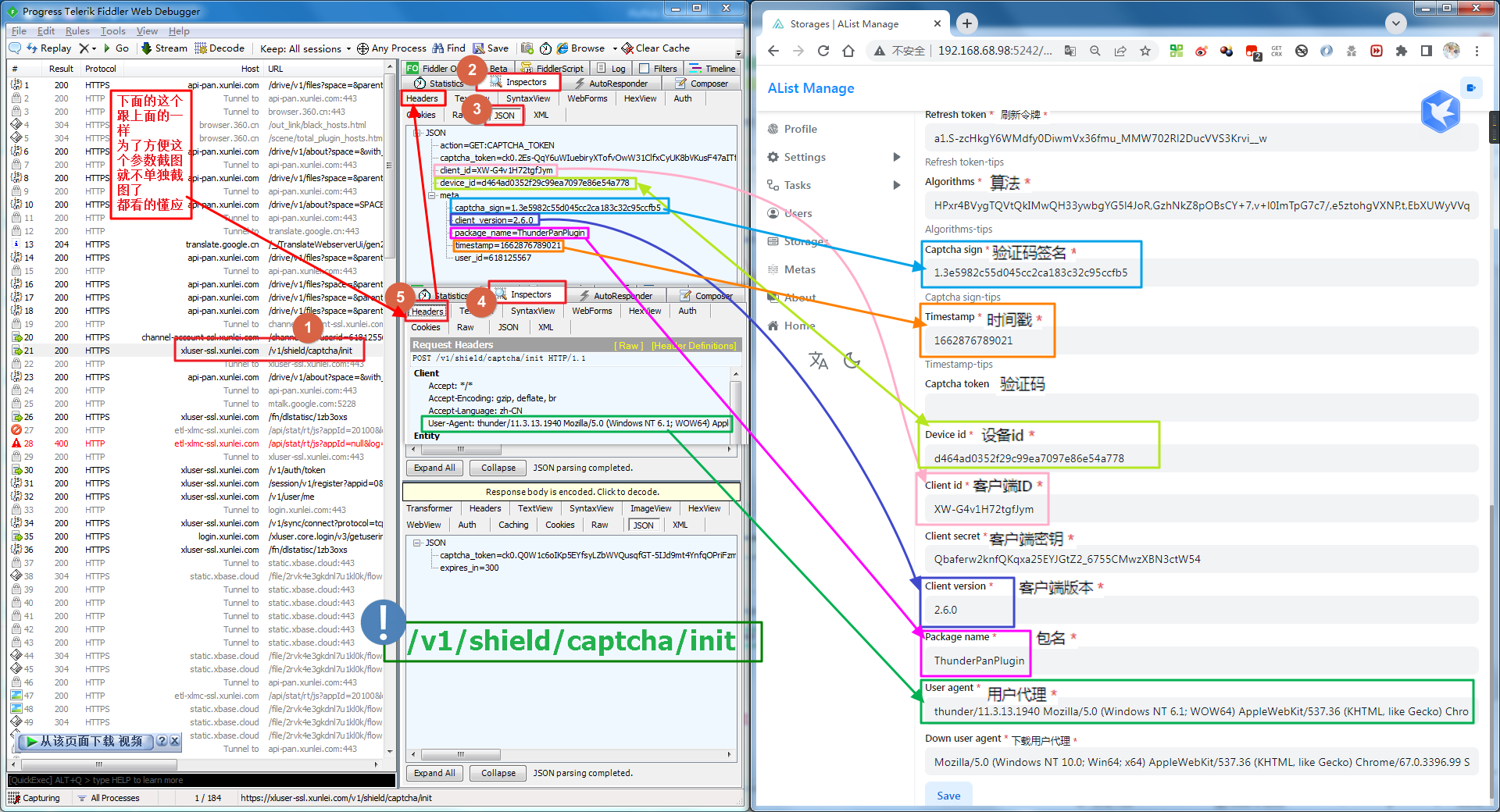
Restarting Thunder will refresh the token
The request to https://xluser-ssl.xunlei.com/v1/auth/token contains RefreshToken (please use the returned value), ClientSecret (does not exist on the web side)
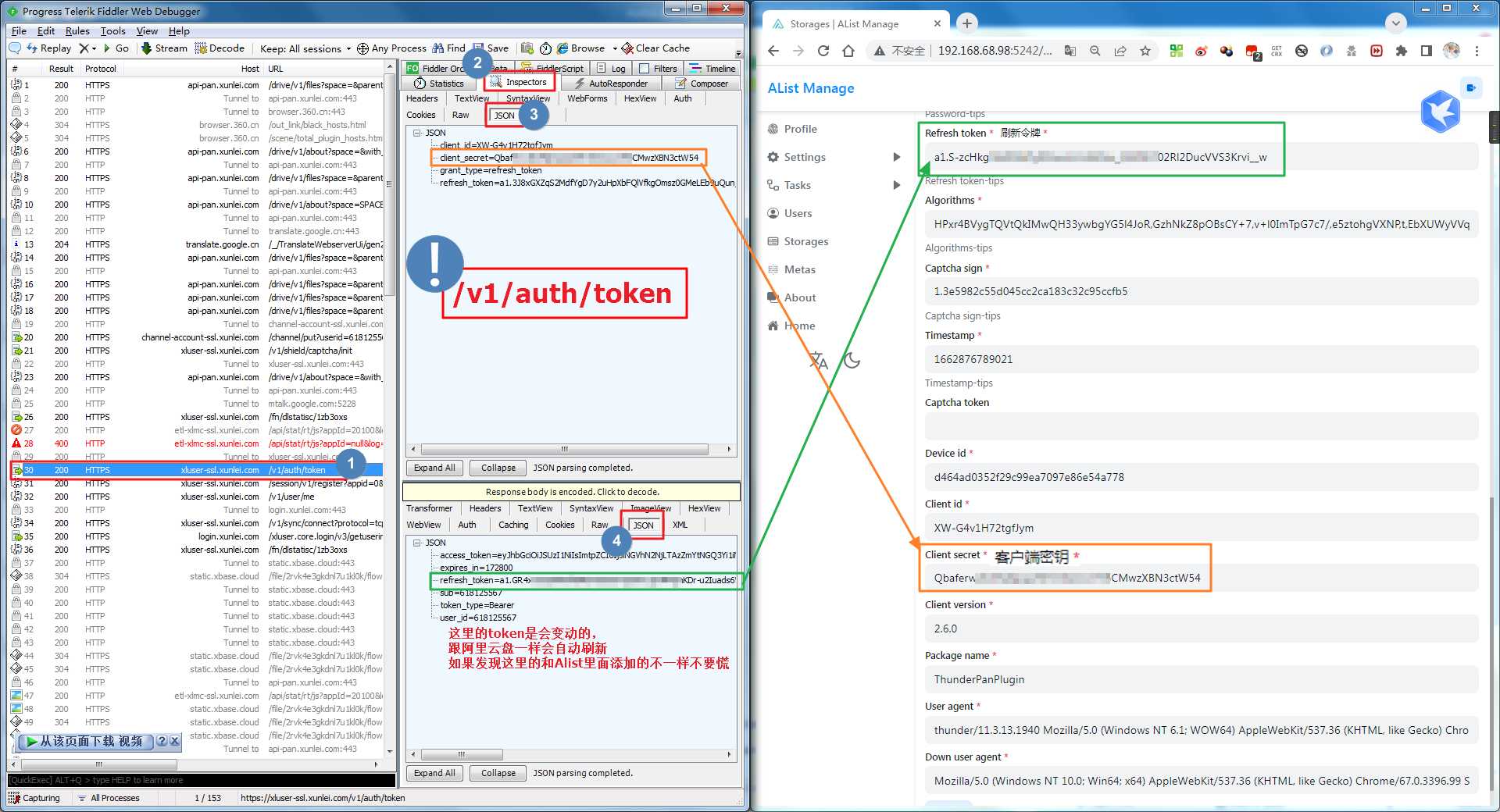
Figure 1 contains 7 parameters | Figure 1 contains 2 parameters | a fixed parameter (Down UserAgent), ten parameters and 3 options and a mount path, just write and save, before saving Remember to check~
ThunderExpert complete parameter filling demo: